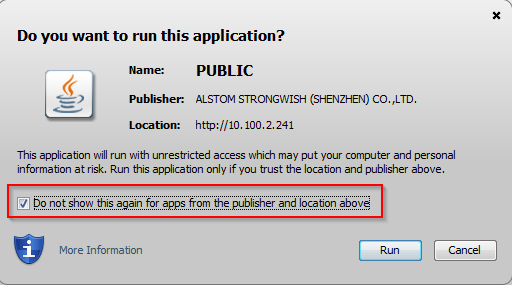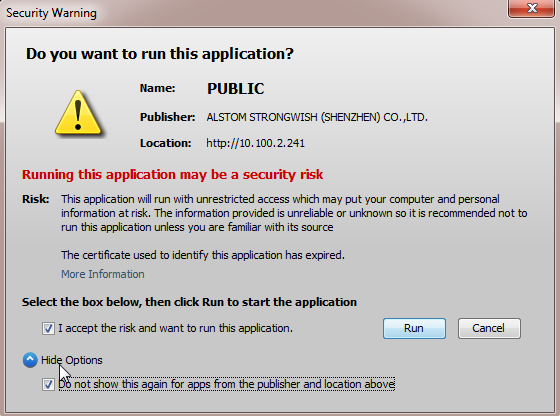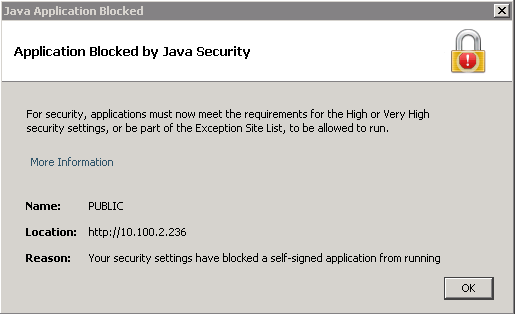
Root Certificate Installation and JVM Configuration Guide
When logging in the SV v3.8.7/v3.8.9 or DT v2.99.* in IE, if the "Application Blocked" dialog box appears as shown in the following pictures, and the Java GUI can not show, then this may be caused by the lack of certain root certificate in system.
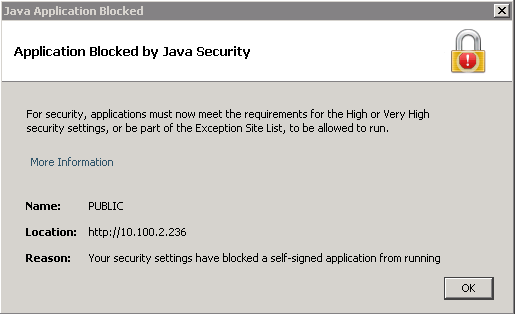
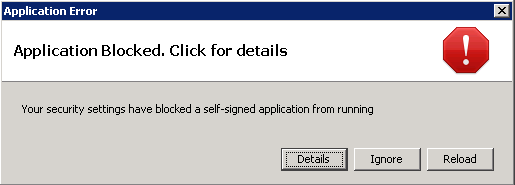
(1) Download the root certificate into local disk by clicking following icons or links.
SV v3.8.7 and DT v2.99.* use a root certificate named "StartCom Certification Authority".
SV v3.8.9 use a root certificate named "UTN UserFirst Object".
(2) Open IE,and click the menu "Internet Options", and choose "content" tab, and then click "Certificates" button.
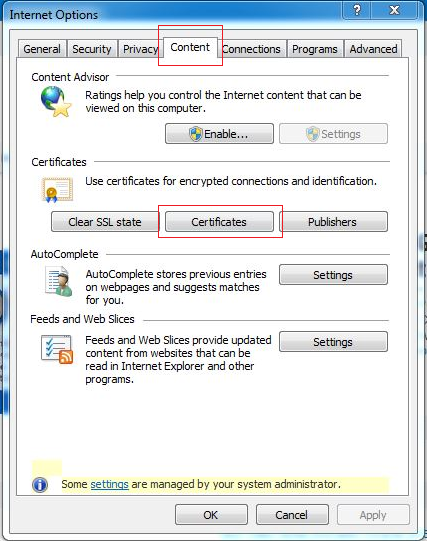
(3) Choose the tab "Trusted Root Certification Authorities" of the "Certificates" dialog, and click "import" button.
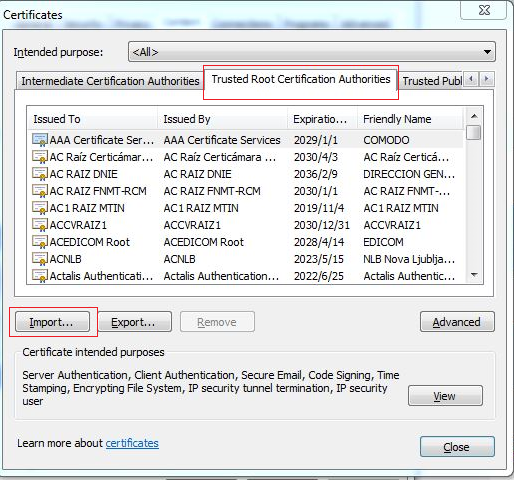
(4) Click "Next" button of "Certificates Import Wizard" dialog.
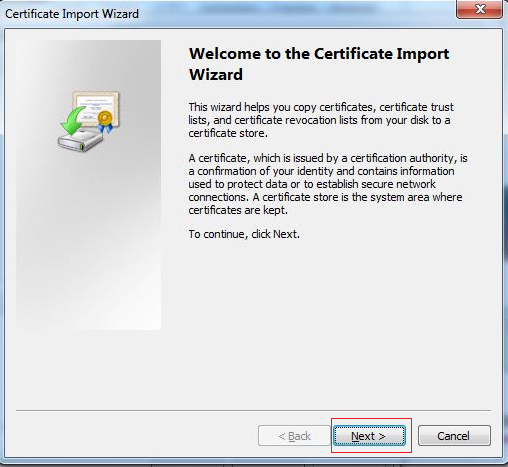
(5) Click "Browse…" button, and choose the root certificate which has been downloaded in first step from local disk, and then click "open" button, and then click "next" button.
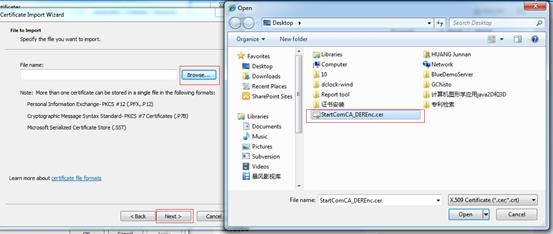
(6) Choose "Place all certificates in the following store", click "Browse…" and choose "Trusted Root Certification Authorities", click "next" button.
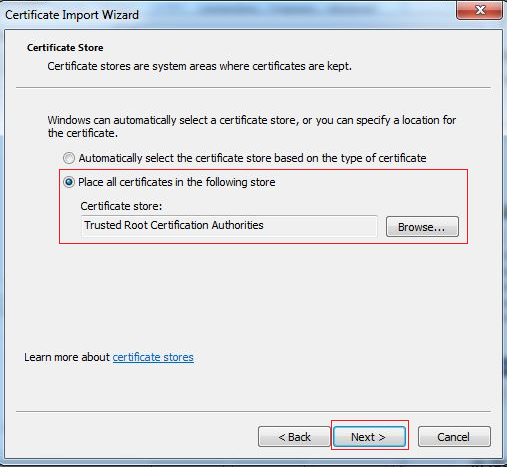
(7) Click "Finish" button.
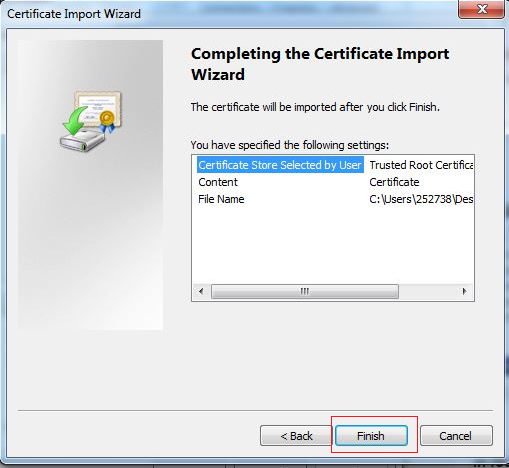
(8) Click "OK" button and close all the dialog boxes.

2. After above steps, if the problem still exists, you may have to configure you Java virtual machine as following steps.
(1) Open "Control Panel" of Windows, double click "Java" icon, choose "Advanced" Tab of "Java Control Panel" dialog box, find the item "Perform certificate revocation checks on", choose "Do not check(not recommended)".
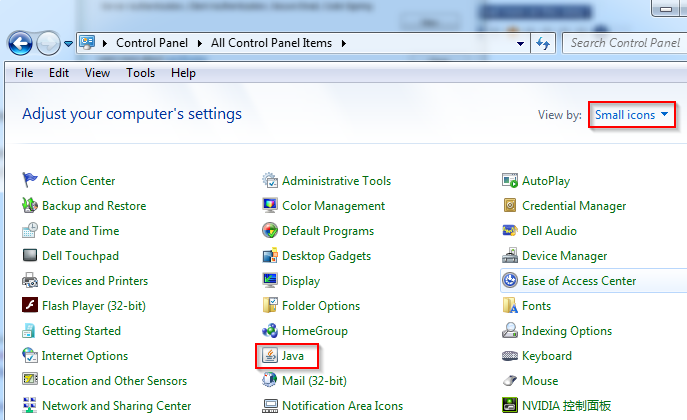

(2) In "Security" Tab, click "Edit Site List…" button.
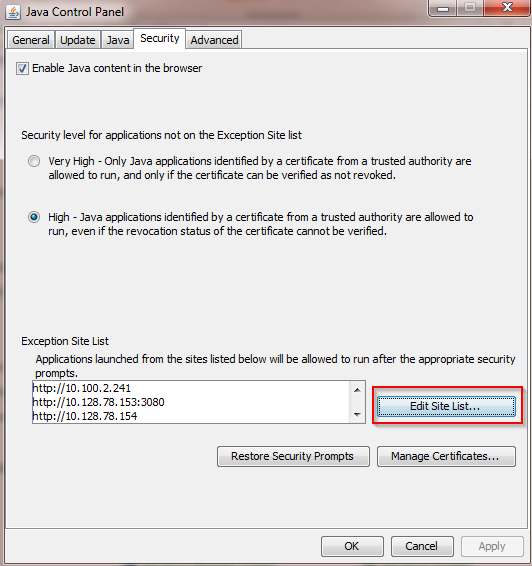
(3) In the pop-up "Exception Site List" dialog box, click "Add" button and input the SV or DT server URL into the table, for example, the URL "http://10.100.2.241". And then click "OK" button.
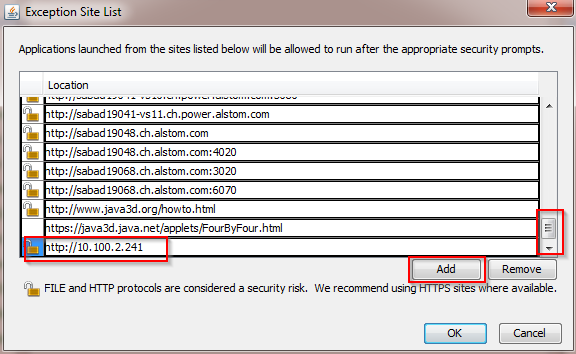
(4) In the pop-up "Security Warning" dialog box, click "Continue" button to close it, and then close "Java Control Panel" dialog box.
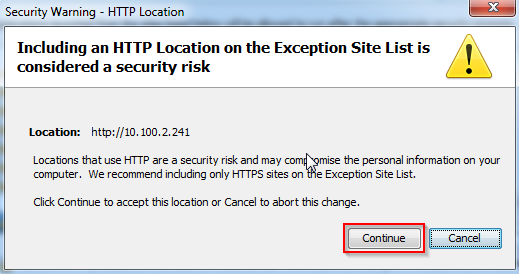
(5) Log in SV or DT, if the prompt dialog box appears as following picture, click "Run" button to enter the SV or DT GUI. If you don't want to see the prompt dialog box when logging in next time, you can choose the "Do not show this again for apps from the publisher and location above" checkbox, and then click "Run" button.